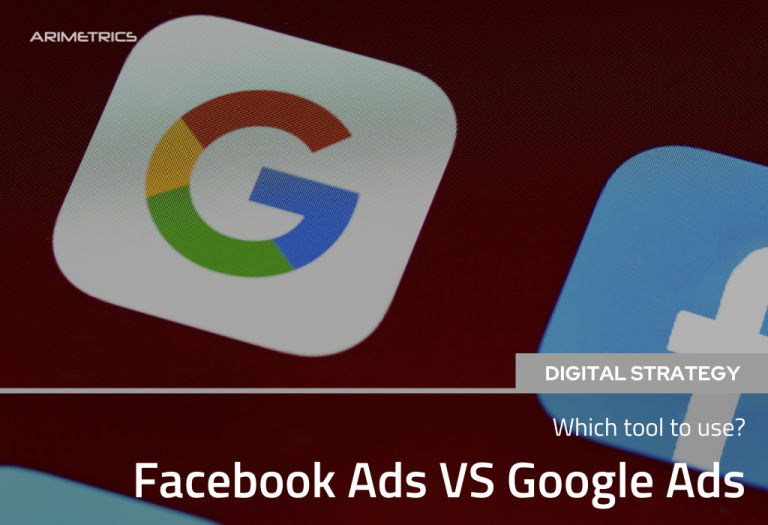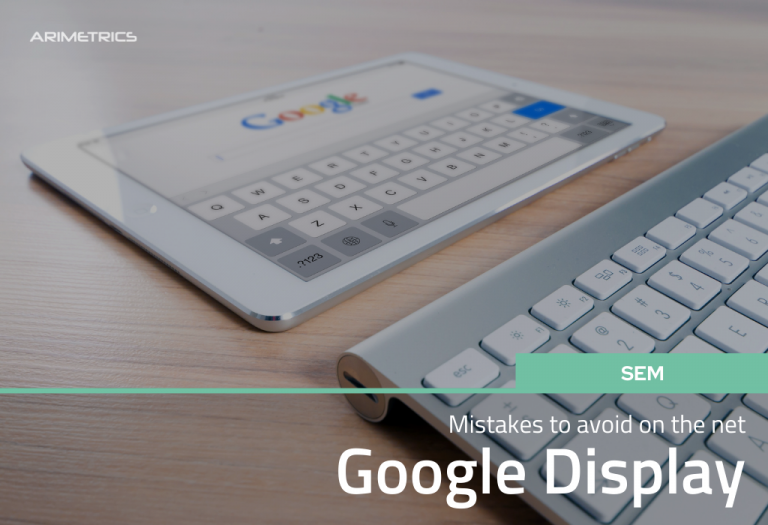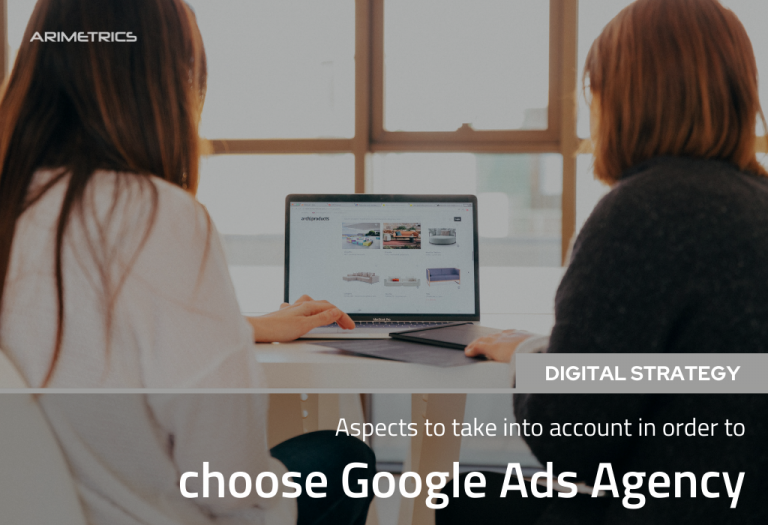In this article we are going to see one of the multiple advanced segmentation strategies that can be carried out in Google Shopping. Many of the new users of Google Shopping believe that by not having to use keywords all they will have to do is upload their stock to Google Merchants and simply dedicate themselves to raising and lowering bids.
The reality is much more stubborn: Google Shopping campaigns are as complex or more complex than search or display campaigns,since Google Shopping is in itself a price comparator, which makes the price variable decisive in the price of the campaigns. Not only that, we must take into account the returns offered by each product, as well as the price range on which we are going to bid: we are not going to bid the same for a product of € 60 as for one of € 200.
That is why in Google Shopping, in addition to the usual segmentation strategies in Adwords, we have other powerful tools such as rules in data feeds,which we will discuss in this article, and supplementary feeds.
Table of Contents
Price segmentation in the data feed
One of the most interesting options offered by Google Merchant Center is the rules option, through which we can make modifications of the data of our store uploaded through the feed, without having to modify it.
One of the basic, and easiest to implement, targeting options is the price targeting rule.
Let’s see below how to create such a rule. Knowing how it works will allow us, not only to create our first advanced segmentation of the data feed, but we will see the logic and operation of this useful and fundamental option if we want to carry out a Googler Shopping campaign with successful options.
To do this we will have to follow the following steps:
Create the slicement rule
The first thing we will do once we enter Merchant Center will be to select the main feed, and in rules, generate a new rule with the “Create rule” button
Selecting the custom label
To establish the segmentation criterion that we are going to use, we will select the attribute that we want to create. We have a large number of attributes that we can choose, among them we can see:
- Basic product information
- Price and availability
- Product category
- Product identifiers
- Detailed product description
- Shopping campaigns and other settings
- Destinations
- Shipment
- Display ad
… and within each of these options you will see a drop-down with multiple options.
In this case we will select All attributes – > custom tag 0.
Selection of the price variable
Within the custom label, we see many variables that we could choose, such as:
- Package height
- Package width
- Colour
- Description
- Design
- State
- Identifier exists
- Gtin
- Brand
- Size
- Price
…
We in this case are going to select the pricevariable, which is the one we are going to use in segmentation.
Creating price ranges
Then we will establish the first condition, which in this case will be for products with the price range from 0 to 100 €.
To do this, we will click on the text “Add origin”, and in the conditions we will select the segmentation criterion and enter the values: in this case “price is less than 100”
Then we will select “Add source” and create a new condition. We will set the first interval: “price is within the range 100 – 500”
We will have to follow these steps to create as many price ranges as we need. For example: a new range of € 500.01 to € 1,500 and another for prices greater than € 1,500
Segmenting campaigns by prices in Google Shopping
Once we have all the segments created and applied in Mechant center, it is time to go to Google Shopping and segment our campaign by the personalized etiquieta in which we have the price ranges.
To do this we will go to the group of products that we want to segment and apply the following segmentation:
Result
After making all these changes, we will simply have to apply them (we even have the option to test the changes) and process the feed. Once the changes have been processed (it could take up to a couple of hours), we can segment in our Shopping campaigns through the personalized tag that we have configured, obtaining a result such as the following:
The next step will be to set the maximum CPCs for each range, where we will bid from less to more, depending on the price of the products.
In short, we have done at one point one of the many possible segmentations that can be done through the Merchant Center rules system. If you’re already managing your campaigns, this is probably one of the ones you should use… and if you don’t have time to implement advanced strategies, you can always entrust your campaigns to a Google Shopping specialist.