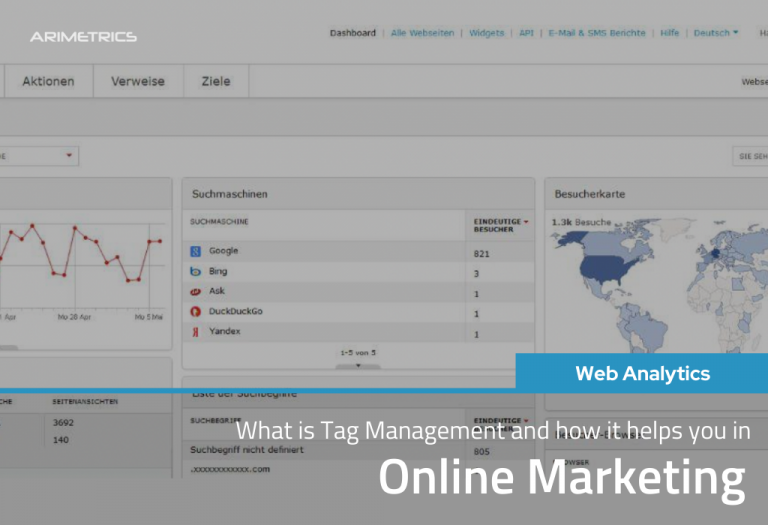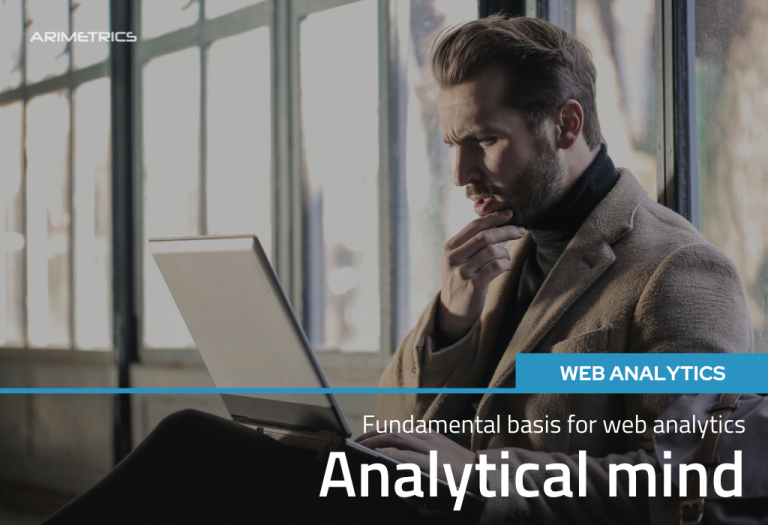In this post we wanted to bring some of the advanced settings that Google Analytics allows you to perform. These advanced segments are unknown to many of the users who enter analytics and only look at visit data without paying attention to other, more important data.
Advanced segments in Google Analytics not only serve to view a specific piece of data,but also allow you to create segments with different properties.
Therefore, we will see throughout the post how we use in our web analytics agency to get some of this strategic data that will help us convert better or attract more visits to our blog or ecommerce.
*The images shown belong to the Analytics of the Google merchandising account.
Table of Contents
What are advanced segments?
The advanced segments are functions that Google Analytics has to facilitate the filtering of data for almost all the available metrics and use them in any tab of the platform such as acquisition or conversion.
Custom advanced segments in analytics
Advanced segments allow you to create infinite combinations of data with custom advanced segments.
To start with it, we can go to “Audience” – “Overview” and there click on “Add Segment”. After this we can choose the metrics that include parameters that we want to measure or, also, exclude certain data that we do not want to analyze for the moment.
Once we have the segment configured, we will have to save it and, every time we are going to use it, we will have to mark it since the option that comes out by default is that of “All users”.
Next, we are going to see some useful advanced segments to better understand the traffic of our website.
Organic search traffic without the company/web brand
Here we can see how many people came to our website without including the name of the brand in the Google query. In this case, we will use the Google Merchandising account to expose the examples:
- Campaign: here we do not put anything because it is used when we want to measure data from our campaigns in Google AdWords, campign manager … We can set “not set” but we will leave it blank.
- Medium: here we have to include the word “organic” so that it only shows us organic search data.
- Source: in this field we will have to include the search engine that we want to analyze. In our case, we want to know the people who have used the Google search engine, but perhaps you are entering many users through Yahoo! or Bing and want to know what keywords they are finding you.
- Keyword: we have to exclude the brand of our company,in this case we have chosen “Google merchandise store” because as we said, we are using the account that Google leaves us for “tests” in analytics.
** Analytics does not show keywords from users who are logged in to Google.
Branded organic search traffic
This filter is the opposite of the previous one and will let us know how many of the users who entered our site, searched for us by our brand name.
In this case, we will include the keyword “Google merchandise store” to know if our brand is searched.
Users of a specific geographic location by spend
For this advanced segment we will have to go to the “conditions” tab. This segment allows us to divide users or sessions based on the latter.
To be able to see the expenditure that has been made on our website from a specific country, we will have to filter by the following:
- Income: here we will have to put “per user” and the = sign > (see in image) to know, in this case, how many of the users who bought from us, spent € 10 or more.
- Country: we have to include the name of the country we want to measure according to income / user.
This advanced segment will allow us to locate good users in terms of purchases on our website. With this we can create a more optimized sales funnel for visitors with similar characteristics.
PPC visits within a Campaign with conversions
With this segment of analytics we will be able to see which of the users who entered by ads in Google within the “Bags” campaign, made a purchase.
Comparing data in analytics
Different advanced segments are efficient enough to serve us data on their own, but they are even more useful when using multiple segments. By this we mean that we could create a segment that included filters of “demographic data”, “technology” and “behavior”, for example, to delve deeper into the data and get a better idea of the measurement.
Ad Hoc Reports with Advanced Segments of Google Analytics
One of the most important, sometimes difficult, aspects to consider with advanced segments is to determine in which cases to use such segments and what to measure.
Normally, these segments are used to answer questions such as: Do users who enter my website differently during the day than those who do so at night? Answering this question you may see some pattern of behavior that you can examine and perhaps improve to increase conversion on the web.
Here are a few more examples that may be helpful:
- Visitors who reach the payment page, but before paying, leave.
- Visits that register to our newsletter.
- Visitors who enter our website through a transactional word such as “buy a car”.
- Visitors who see only pages related to a product or theme.
Negative segments can also be created to exclude certain visits that do not interest us.
In short, the advanced segments of analytics will allow you to quickly know certain important data that occur on your website and that make it convert more or less.
If you still want to dig deeper, you will always have a tag manager to get data from UX, among others.