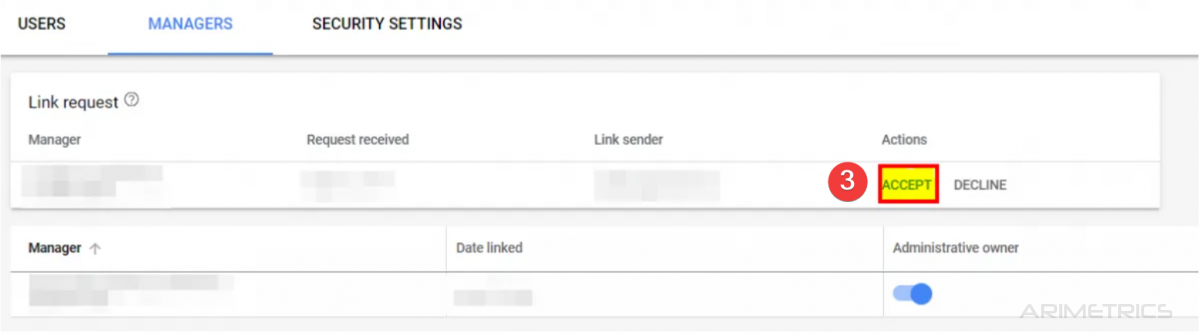If you are carrying out Google Ads campaigns, you may need to improve results from someone who knows the platform well. . Knowing how to grant access is also important to make sure you maintain full control of your Google Ads account in terms of security and who sees what.
How NOT to give access to a Google Ads account #
Never share your Gmail password or Google Account with a third party. Not only is it not practical, because you will have to authorize each access through your mobile if you have double authentication activated, but it is a major problem in terms of privacy and security.
Two ways to give access to Google Ads #
If you need support in your ad management in Google Ads you can give access to your account in two ways:
Giving access to your account to another individual account #
To add a new user to your Google Ads account, you only need to sign in to their Google Ads account, then click Tools at the top right and select Account Access in Set up.
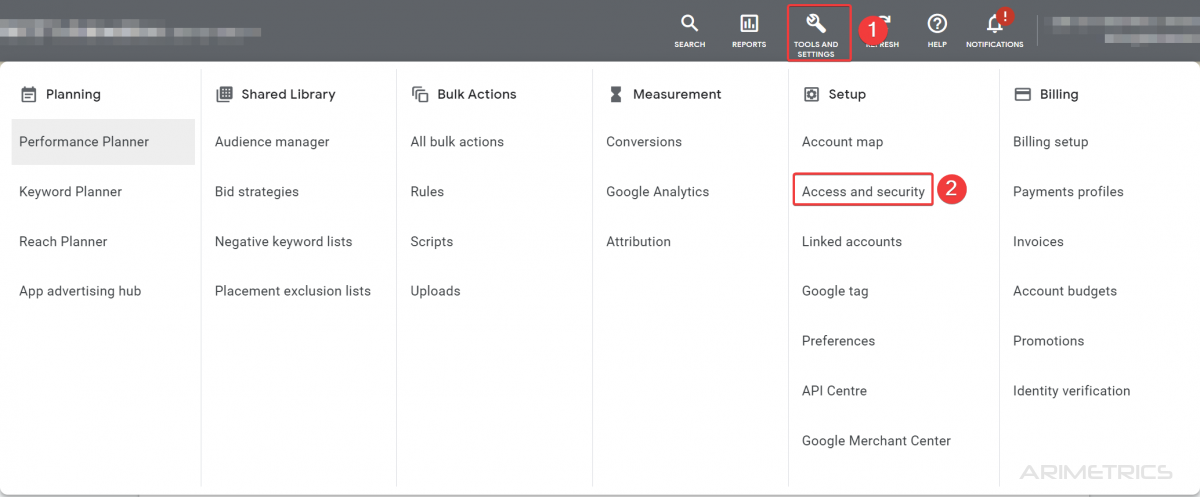
Once there, you just have to press the + button and add the email of the user you want to give access to.
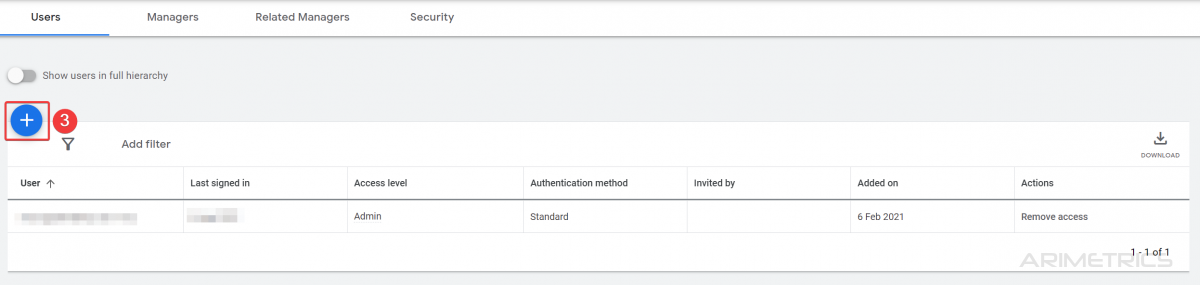
The available permissions are:
- By email only: This is only if you want someone to take a look at your reports, very rarely useful.
- Read-only: A good way to allow your agency to give you an audit of your account by being able to view the account and analyze the data.
- Standard: If you want an agency or freelancer to run your Google ads campaign, this is the level of access they’ll need.
- Administrator: Only you should have administrator access or maybe someone else who has high authority in your business.
It’s a good idea not to give admin access to someone else because they could delete your access or change your credit card information.
Give access through an MCC #
It is the recommended mode if you work with an agency. In this case you will have to give your Google Ads ID to the agency to be added to their MCC. It’s the 10-digit number found at the top right of your Google Ads account.
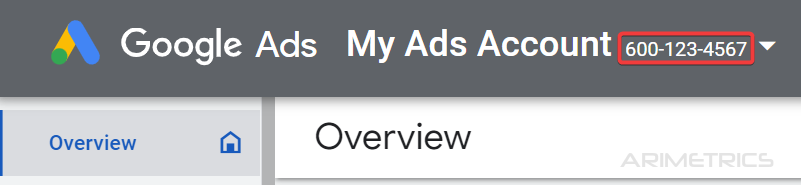
An MCC is a type of Google Ads account for advertisers and agencies that allows you to work with multiple individual Google Ads accounts with a single email address.
For this it is necessary to give the agency or Google Ads professional that ID. With it, you will add an account to your MCC. After that request, you will receive an email from Google with the information about the request and a blue button that will allow you to accept the user’s request.
Once we register your account in our MCC (account manager) you must activate the permission so that we can manage the account.
To do this you must go to Tools and settings -> Access and security
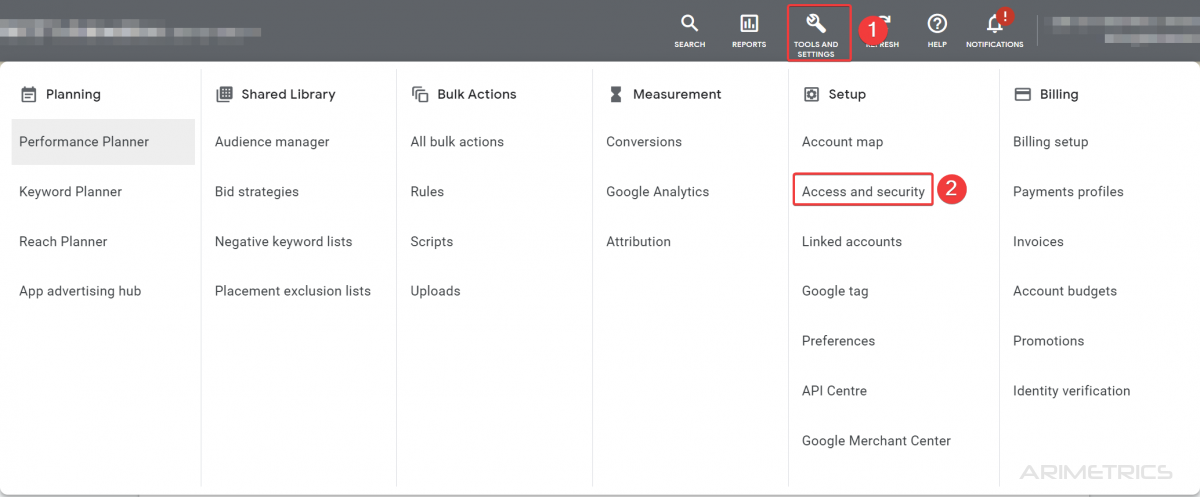
Then navigate to the Admin tab and accept the permission